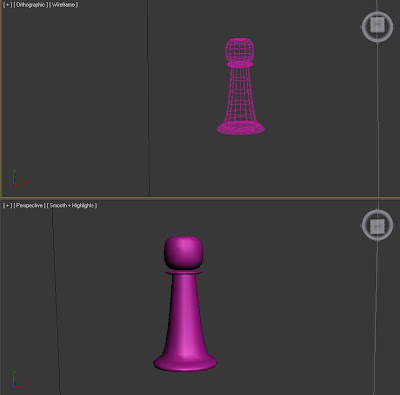Another task was to create a tank. Before making a 3d model I created 1 plane and making a copy of it made them perpendicular. Later clicking write click of the mouse I made two planes freezed that they don't move. Then I imported the 2d drawings of the tank into the program to apply them to the planes. It was made with pressing M on the keyboard and using bitmap. Every part of the tank was made by shapes and corrected by choosing editable poly where it is easy to change the edges of every detail. Before giving a colour in properties was clicked (see-through) it is easier while building. Later different colours can be given.
This task was not the easiest one, it took time to create 3D model of the tank. I think doing more practise will help me to get better and faster with modelling.

Tank was made from both sides.
Now it is green and looks more realistic.
From the beginning another colour was tried which does not really fit to this machine and looks funny.